VMWARE Sound fix for Windows 95
I know Windows 95 is over 21 years old but I had some legacy software I wanted to try out. When using VMWARE Fusion or workstation there are well documented issues with the sound not working. All the guides I read just reported the same issue I got, they tried to download the drivers but got a blue screen. After much troubleshooting I realised the issue is down to a IRQ conflict.
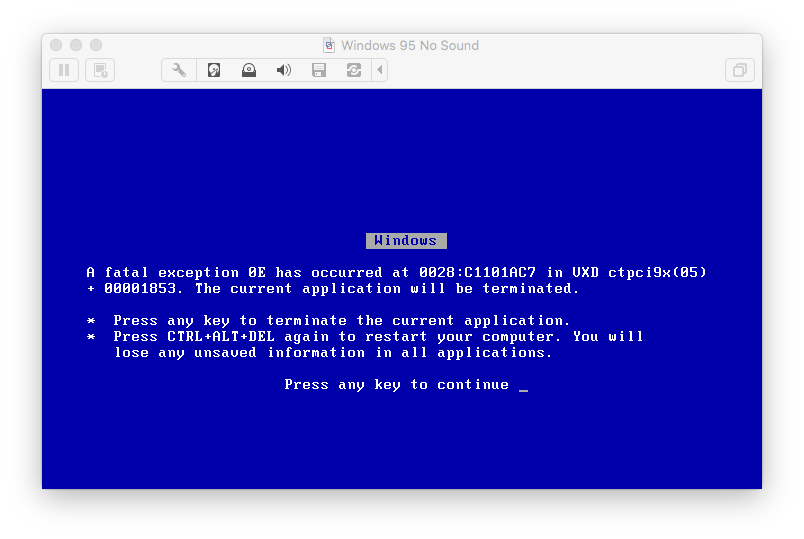
The first thing to do is to shut the virtual machine down. Open up the folder where the virtual machine is stored. Right click the Virtual Machine and click “Show package contents”

Within this folder will be a file called <machine name>.vmx - right click this file and edit it with a text editor. I used BBEdit in this example.
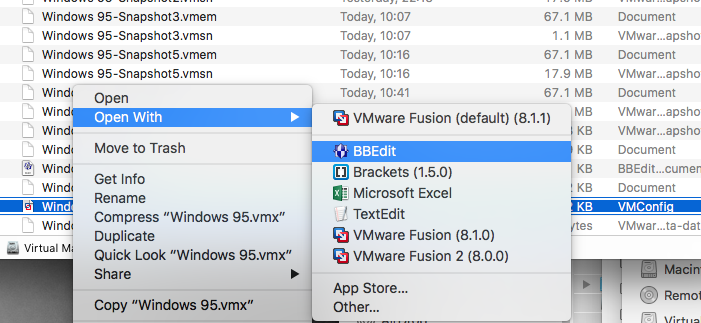
From here a file will appear. You need to look for the pci lines highlighted below and delete them:

Now replace with the following lines, included below for easy copy and paste and demonstrated in the screen shot below:
pciBridge0.present = "false"
pciBridge1.present = "false"
pciBridge2.present = "false"
pciBridge3.present = "false"
pciBridge4.present = "false"
pciBridge5.present = "false"
pciBridge6.present = "false"
pciBridge7.present = "false"

Save the file and start the virtual machine. A found new hardware box will appear, cancel it for now.
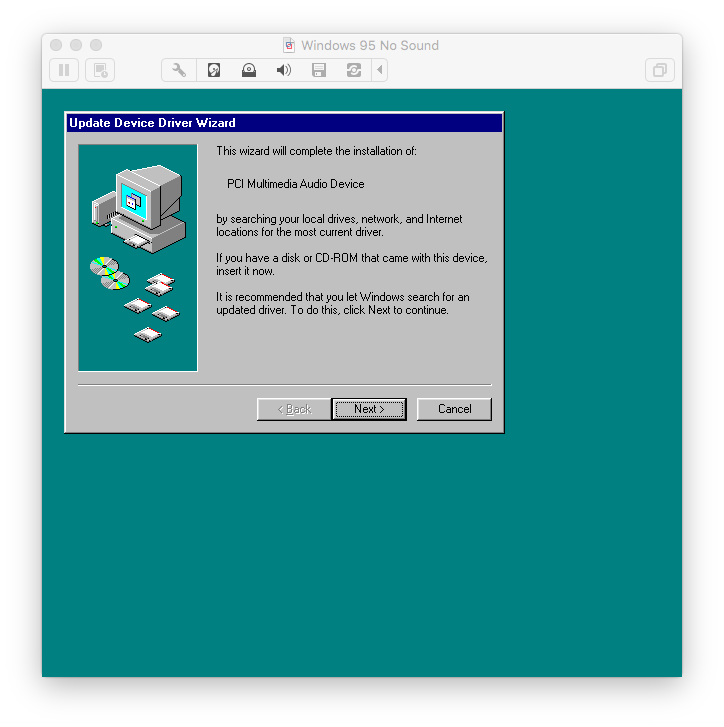
Next install the sound drives using the tools from the creative website, you need the Sound Blaster PCI 128. The hardware will install and not blue screen, part way through you may be asked to reboot, press no and reboot when the setup has finished.

Once the virtual machine reboots you should hear the welcome sound! The Windows 98 version of this guide can be found here.

